How to Install the Module on Linux
-
Download the Linux version compatible with your MTA architecture (x32 or x64).
-
Place the module in your server directory
Transfer the module file to your MTA server directory:
- For x64 architectures: Usually located at
your_server/x64/modules. - If the folder does not exist, create it!
- For x32 (x86) architectures: Usually located at
your_server/mods/deathmatch/modules. - If the folder does not exist, create it!
- For x64 architectures: Usually located at
-
Configure the module
Add the following line in your
mtaserver.conffile:<module src="mtax.so"/> -
Restart your server
After placing the module in the server directory and configuring it, restart your MTA server so the module is loaded and starts working. You can do this using your server control panel.
-
Installing your certificate
After starting your server correctly, you should see the following message:

Log in or sign up at https://portal.mtaxsa.com:
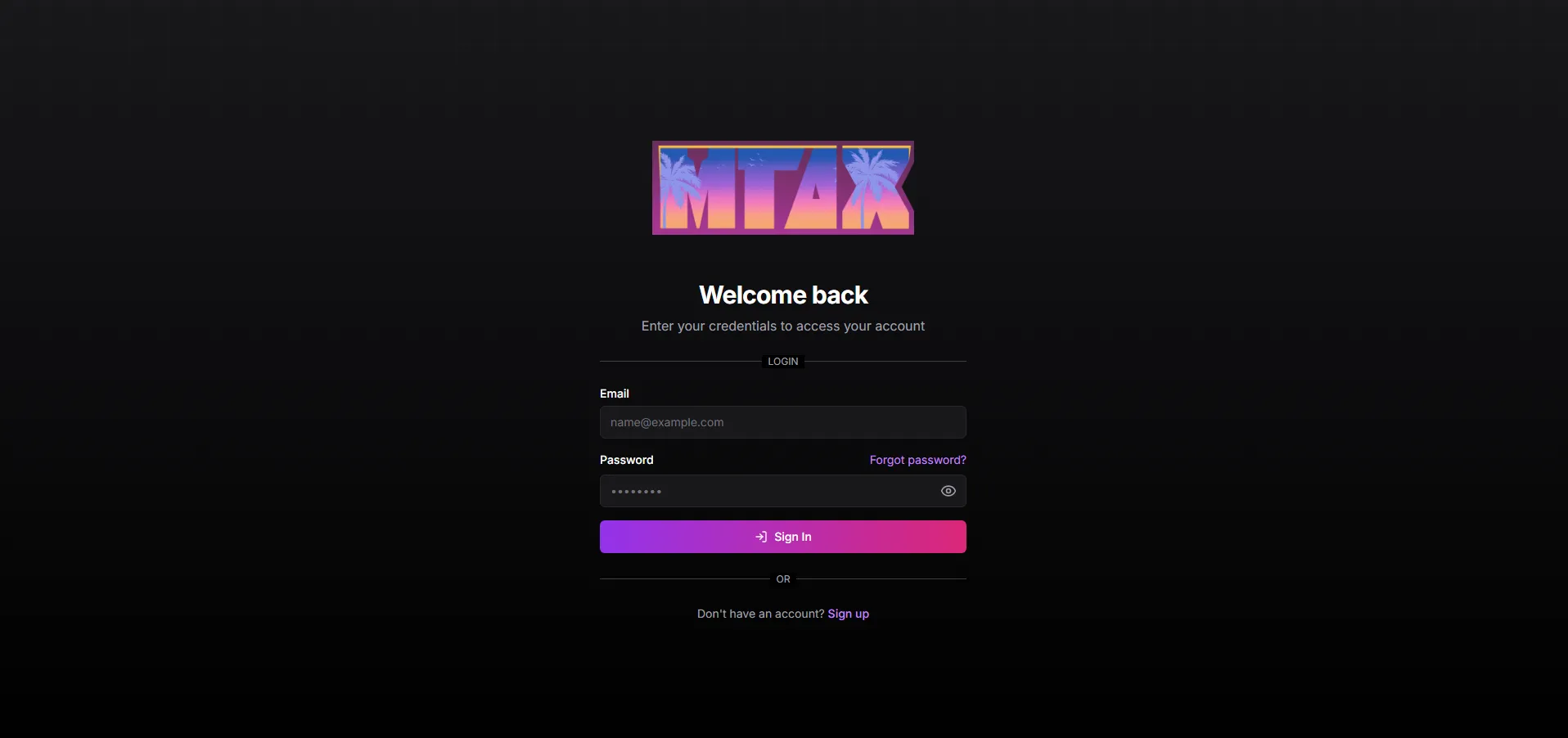
Download your certificate at https://portal.mtaxsa.com/dashboard/servers
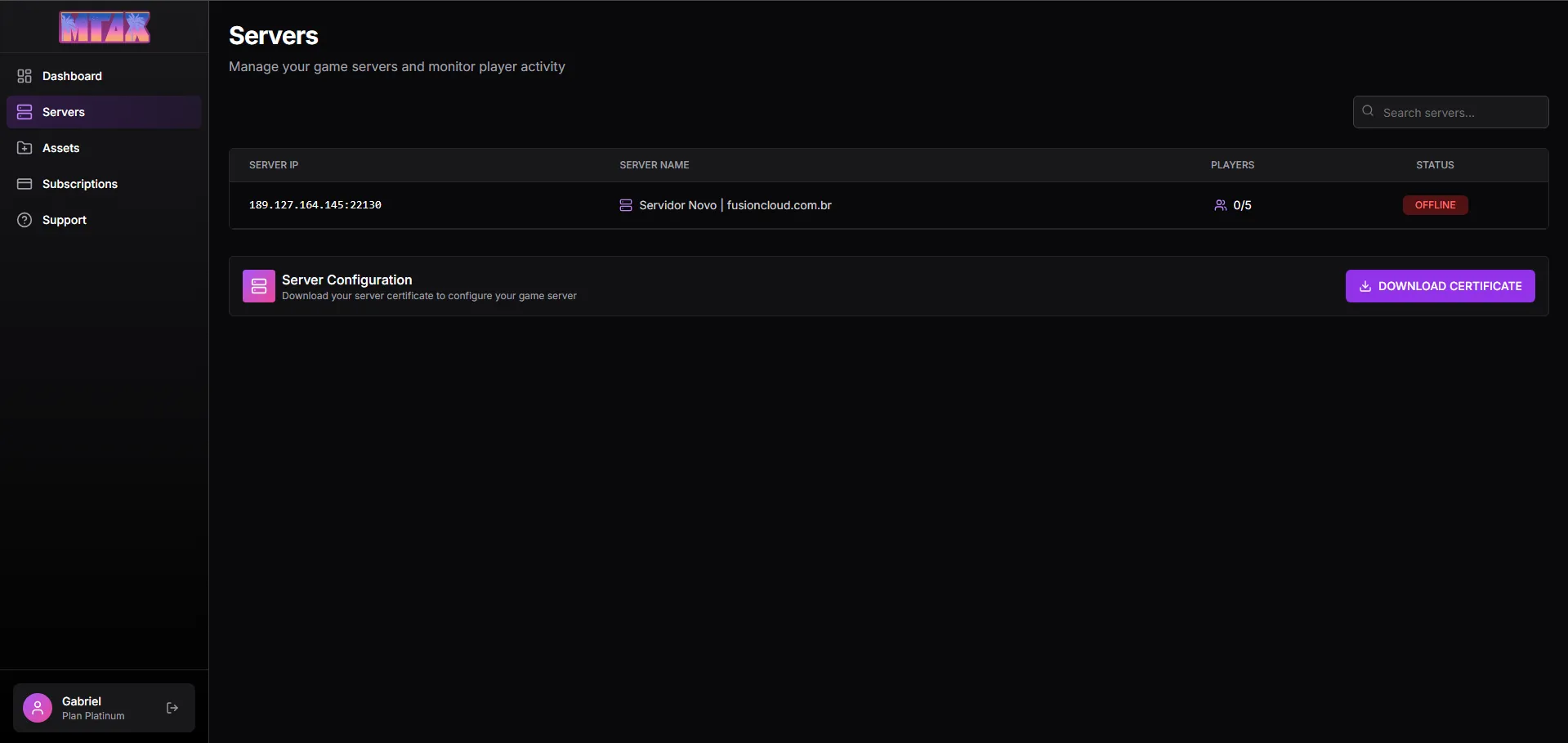
After downloading, install it in the folder indicated in your console message, naming the file
license.pub.
